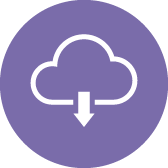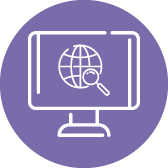First Steps: What to Do When Your Akko Magnetic/HE Keyboard Arrives (Only for Akko Hall Effect keyboards)
When you receive your Akko magnetic/HE keyboard, it’s essential to upgrade the firmware and calibrate the keyboard. Please follow the steps below:
1. Download the Latest Driver and Update Firmware:
Ensure that your keyboard is running on the latest firmware version to experience its full potential. Outdated firmware, especially in Rapid Trigger (RT) modes, may cause typing issues. Download the latest Akko Cloud Driver from our official download page and upgrade your firmware. Akko download. You can find the Upgrade button on the About page in the Driver. Please don’t move the keyboard and mouse during the update.


2. Calibration:
Magnetic switch keyboards aim to provide a seamless typing experience. However, Hall sensors are sensitive to temperature variations, resulting in potentially significant changes to the magnetic field of the keyboard during transportation, influenced by temperature and environmental shifts (imagine shipping from California to Maine).
During this calibration, users should apply regular, moderate force while pressing the keys, and make sure to bottom out. However, please avoid pressing too hard during calibration, as excessive bottom-out force might lead to unresponsive keys at a large actuation distance (say, 3.5~3.8mm). Follow the steps below to calibrate the keyboard:
a. You can find the calibration button on the About page in Akko Cloud Driver. Follow the steps on the screen to complete the calibration.
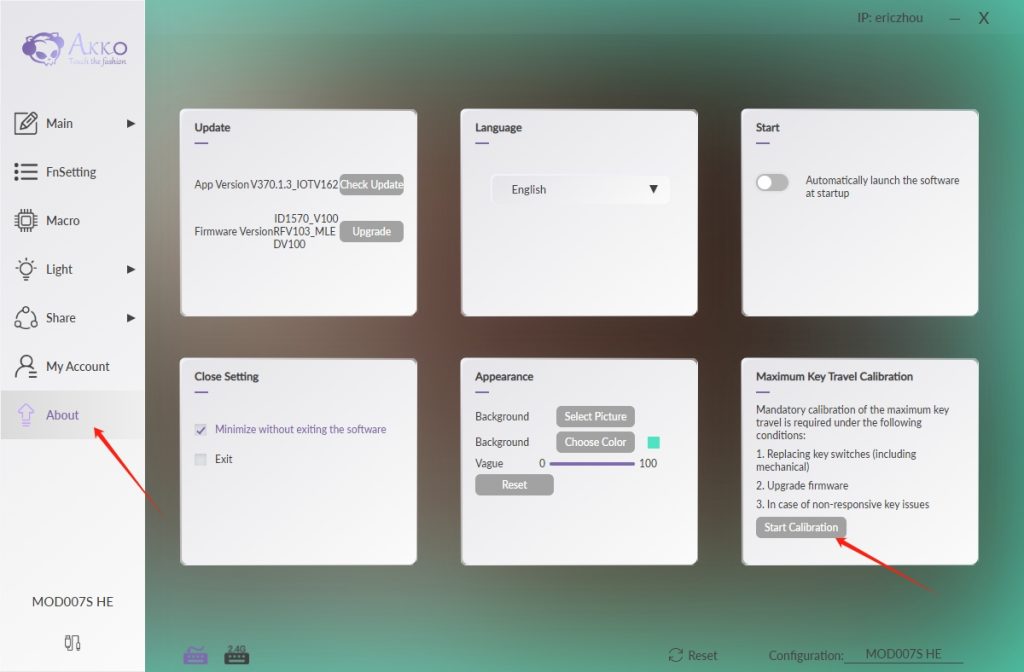 b. Press confirm to start.
b. Press confirm to start.
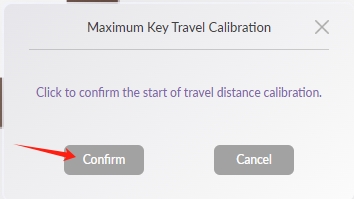
c. During calibration, press each key to its lowest point with a similar force. Ensure that every key is pressed and released during this step. Press the “Confirm” button after completing this calibration.

d. If any keys still do not function correctly, it indicates that they may not have been pressed completely during calibration. In such cases, repeat the calibration process to ensure that all keys are functioning as expected.